How to Make a Book Trailer Part I: an Unhelpful Tutorial
Before embarking on a DIY book trailer for my new release, Halloween Good Night, I watched every trailer I could find on YouTube. Many were professionally done by the publisher, but of the self-made ones, while some were POW!, a lot were iMovie templates with book images dropped in, or Power Point presentations set to music. I.e., they did what they needed to do, but were otherwise meh. I didn’t want Meh, so I dove headfirst into using all my production skills, and the result, while not perfect, is most certainly not a PP set to one of iMovie’s built in music tracks.
Check it out for yourself, here:
Now I’m going to tell you exactly how I made Halloween Good Night’s promo trailer. I promise, this will be a thoroughly unhelpful tutorial—unless you know: Photoshop, iMovie, and scriptwriting—or are willing to learn a lot … fast. It also helps if Google is your BFF. Ready? Let’s begin!
6 Steps to Creating a Book Trailer with a Bang
Step 1: Write a Script
If you’re making a book trailer, chances are high that you’ve written a book, so you know the importance of story, of knowing where you’re going (at least a little bit) before you start off. You’re not going to sit down to write the Great American Teen Novel without knowing who your main character is or where it’s set (otherwise you’re free-writing, brainstorming, which is wonderful to *start* but isn’t going to carry you to the end). Same goes for a book trailer. You need a plan, and the more detailed it is, the better.
I, of course, formatted mine in Scrivener using Screenplay mode. This isn’t strictly necessary, but is fun. And helpful in that with the standard screenplay, one page of text usually equals about one minute of screen time. This is if there’s a ton of dialogue—detailed animation may be half that.
My script was just under two pages, my finished trailer just over one minute. In fact, here’s a wee little screenshot of what it looked like:
See how detailed that is? I knew exactly what I wanted to do: give a taste of the book, plus a matching (I.e., rhyming) call to action. Speaking of, there are certain things your trailer should do.
1. Give the viewer a sense of place, mood, etc. Evoke.
2. Tell the viewer what you book is about. A zombie apocalypse? A trip to the zoo? Don’t tell the whole story, but set up the premise. In many ways your trailer is a visual pitch.
3. Ask the viewer to do something: a call to action. Do you want the viewer to check out your website? To buy your book? Um, yeah, probably. So give them the info they need to find you and your book: web address, book title, and author’s name. And don’t assume one mention at the beginning of, “Art of Flying by Upton Miles” will do it. Repeat this valuable intel at the end as well.
4. Credits: If you downloaded sound clips or are using copyrighted images (with permission!), you’ll want to site your source—this can be done in the video (like mine), or in the description when it’s shared.
Now to the next step…
Step 2: Compile your Visuals
One thing you’ll need to do while you make your script is imagine what visuals will show up on the screen. A slow pan of your book cover will NOT work. That will be boring. So, so very boring. Hence why you’re writing a script in the first place.
Picture books are easy, since the visuals are built in (it’s a PICTURE book), so decide on how you will use them. Do you have a finished copy to photograph? Do you have the art in digital form? Which spreads are your favorites or will tell the story you want to tell best?
If you’ve written a novel or non-illustrated book, you can still use visuals. These trailers do a splendid job:
A word of caution, however, if you use imagery you don’t own/haven’t shot yourself: beware of copyright. A book trailer is considered “commercial use” so while stock images from places like iStockphoto or freebies like Pexels are fine, you can’t use just any old image that surfaces on a Google image search. We’re writers—copyright matters to us, and if it doesn’t, may I please have a PDF of your book to sell on my website? (Kidding! But I hope you get my point.)
I’d suggest dropping all the images you think you might use into a folder, but not to stress over it too badly. During the actual editing, you’ll be grateful for a Google images break (trust me).
Step 3: Choose your Soundscape
You have a few/heap of/overwhelming freaking lot of options for sound. First, however, is to decide whether you want a text-only trailer, I.e., captions appear at pivotal points. Or do you want narration? I opted for narration largely because my intended audience (the YouTube Kids set) is largely pre-literate. I do love those with text if they’re done well, or narration that’s likewise done well. Here’s the key: you don’t have to narrate yourself. If you have a perky 12-year-old sorta voice and you’ve written a crime thriller, you’d probably not want to narrate. The reason should be clear.
Along with music/narration, you may want sound effects like footsteps or thunder or rain. Here is where, again, your script will come in pretty handy!
If you’re doing something sound-intensive, like I was, I’d suggest downloading only the sounds needed for the first few seconds of your trailer, and I organized all my downloaded clips according to number (assigned in the script), otherwise I would have lost my mind. I downloaded probably 60 sounds/clips, and used about half of them.
How and where you get the sound is likewise variable. You can record things yourself, but there are many, many websites where sound clips of anything, and I do mean anything, are given away for free or just a few dollars. I ended up going the free route and found every single clip on freesound.org.
My only hiccup—which was a biggie—I didn’t know when I began that book trailers were commercial productions. So I downloaded heaps of things licensed for only non-commercial use. One music track I really, really loved, and I went so far as to email the creator and ask if I could use it for my book trailer. He must have thought picture book authors make a LOT more than we do, because he was happy to sell it to me for a fee. Ok, it was a reasonable fee, but not in my budget of zero dollars. So I went back to freesound and found something I liked even better.
At this point you’ve done a LOT of work. A script, images, sounds. But the work has just begun. Next up:
Step 4: Start your iMovie Project
I’m not going to give you a step-by-step of how to use iMovie. There are many, many, many videos and tutorials on this, which one Google search will yeild. Some basic tips follow:
—Build in 2-5 second increments using your voiceover or soundtrack as your base.
—Pull in your media one scene/script block at a time.
—Organize your sounds as you build: I.e. voiceover on top, sound FX next, background track at the bottom. This will make your life so much easier.
iMovie in action
organize the chaos...
—Don’t be afraid of a mess! Making a trailer is like writing a book or cooking a stellar meal. If you don’t make a mess, your end product will taste like a microwaveable meal. I’ll include some screen shots of what my iMovie project looks like, now that it’s all finished. And remember, I built this in increments—not all at once. Especially given all the animations I created, which brings us to…
Step 5: Build Animations
This is entirely non-essential, but is super fun and makes the final product (for a picture book anyhow) all the more magical. There are zillions of ways to build animations, even apps for it. You could print and cut out your illustrations to do some stop-motion, or you can use digital files and Photoshop to make them like I did.
Photoshop...
stop animation/video mode
Here’s where Google can become your BFF very quickly. And where you will need to learn how to use things like, oh, layers, cloning tools, etc. Helpful, huh? I told you it would be.
Step 6: Export and Share!
The fun part! iMovie can export straight to YouTube, and from there you can share, share, share. If you’re making a trailer for a commercial publisher, however, you’ll want a version without mention of any web addresses (or at least that’s what my publisher required). But with iMovie, that’s easy peasy.
In fact, the whole thing is easy peasy!
Um, well, sort of.
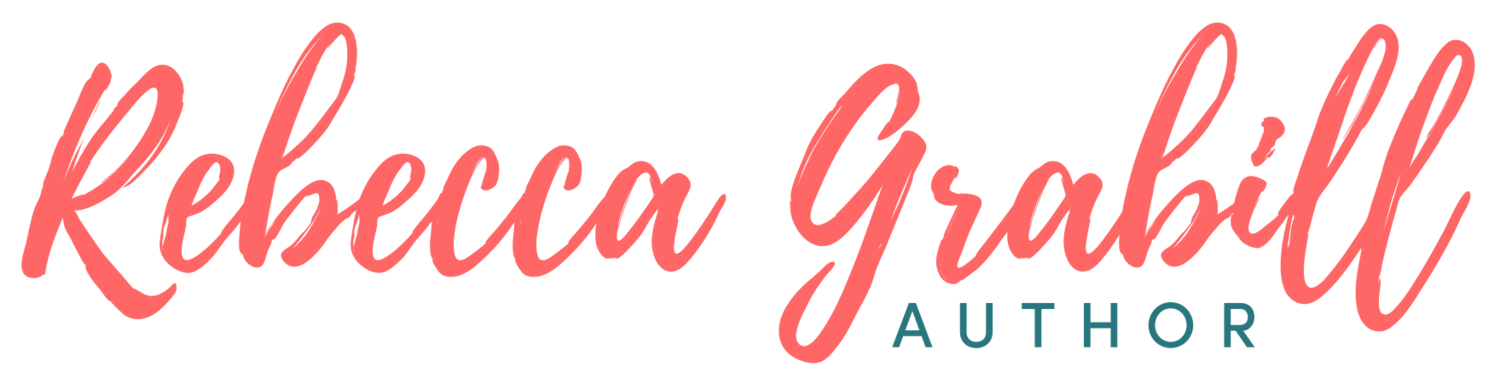




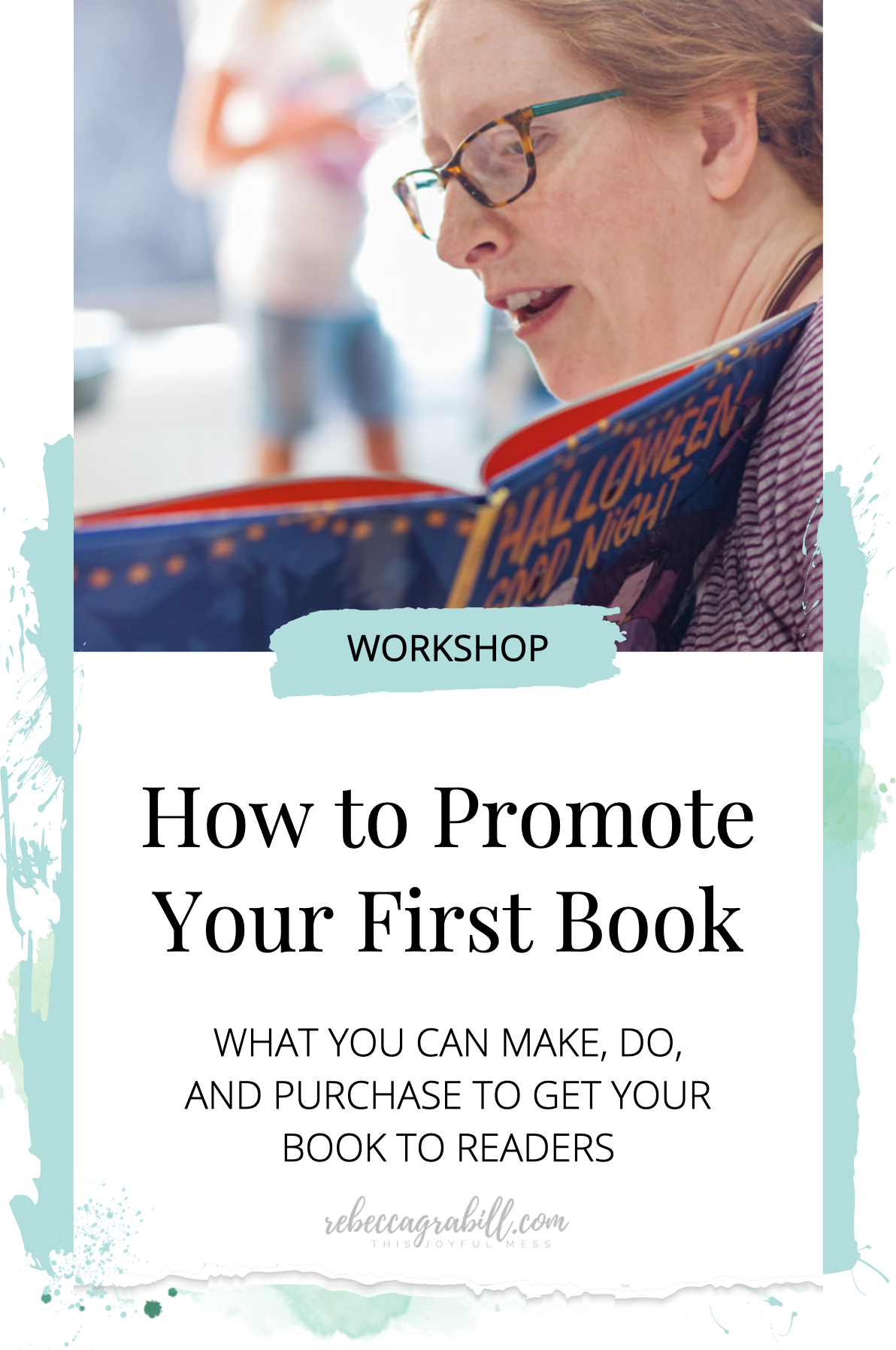



Making a book trailer can be as easy or as complicated as you want. I’ve made all of mine with nothing but iMovie, photo editing software, and an internet connection. I’m not a video expert by any means, but here’s a brain-dump of everything I know about creating a video trailer yourself, for free!